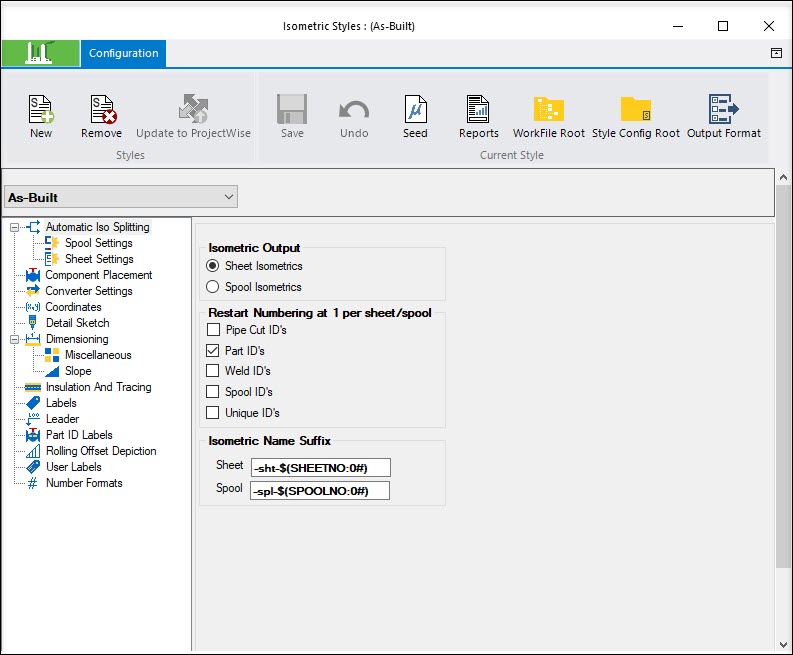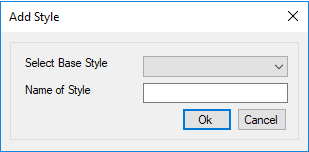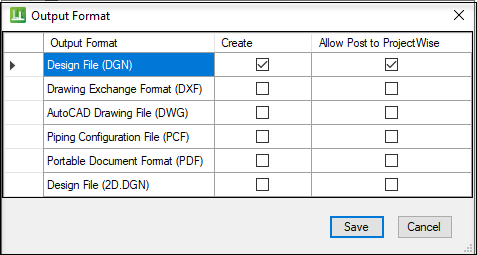Isometric Style Configuration
Displays the following dialog where you define settings for the isometric styles.
Accessed from the OpenPlant Isometrics ribbon:
The following dialog opens:
Click on an Isometric Style, such as the As-Built shown above, and the following Isometric Style property fields display.
Ribbon Commands
The following commands are available form the Isometric Styles ribbon:
| Setting | Description |
|---|---|
| New | Displays the following dialog letting you add new
style to the list.
|
| Remove Style | |
| Update to ProjectWise | Always performs full refresh of Style folder from ProjectWise Managed WorkSpace. See Update to ProjectWise |
| Save | Save changes made to the style. |
| Undo | Rolls back any unsaved changes. |
| Open Seed File | Opens the seed file for the current style in the IsoExtractor Tool. This allows you to use the Iso Extractor tools to further edit the style. |
| Open Report Definition | Opens the report definition file which contains the definitions for all of the reports produced by the IsoExtractor. The report definition file allows you to edit the report definitions if desired. For more information, see Report Definition File. |
| Open Workfile Root | Open the current style work file root directory in Windows Explorer. |
| Open Style Configuration Root | Opens the root directory for the configuration style from where you have the opportunity to open files from the Cell directory or config directory. |
| Output Format | Displays the following form letting you define the
different types of output formats which can be created:
Click Save to apply the changes. |
| Style | Click the down arrow and select a style from the list. |
Style Configuration
The following list of Style Configuration options are available, each of which displays a set of configurations specific to style, allowing you to configure settings pertaining to the generation of isometric drawings in the Isometrics Manager. Click on the links below to display information for each option: